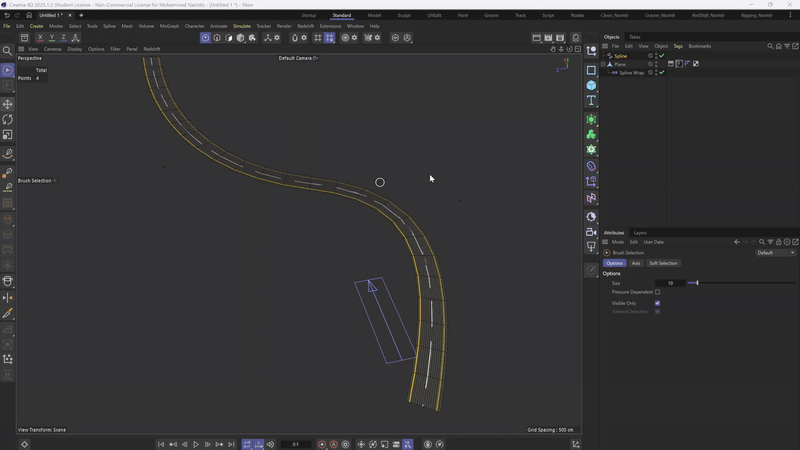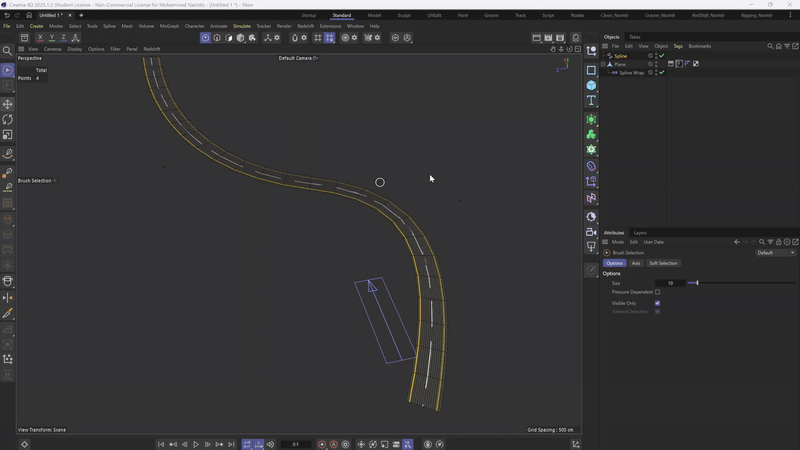Designing Procedural Streets in Cinema 4D Using the Spline System and AI-Generated Textures
SPRING QUARTER 2025
5/12/2025
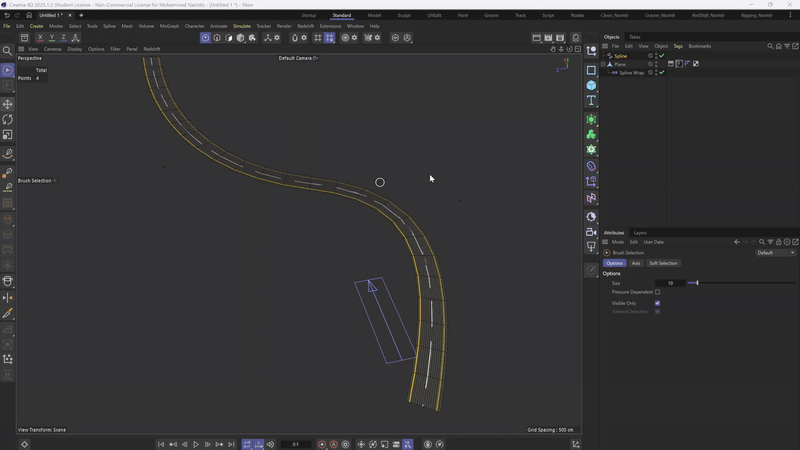
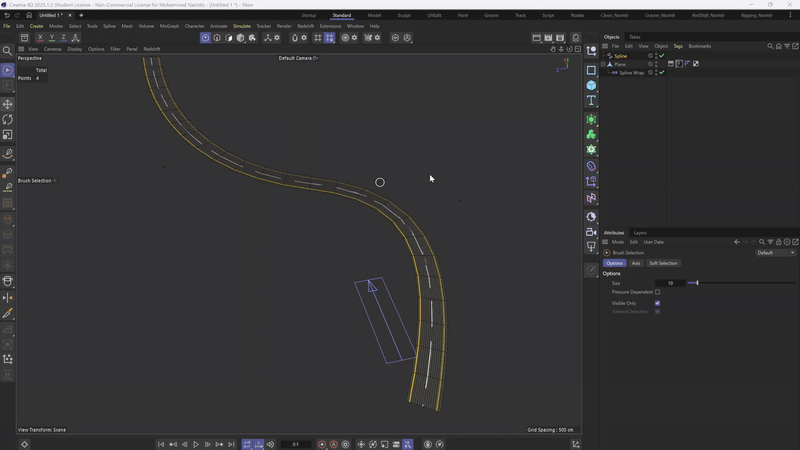
The first step I took was to create a texture image using Sora, an AI image generation tool. I asked it to generate a tileable road texture — meaning the image can repeat seamlessly without visible edges. In the prompt, I requested the following: two yellow lines on the sides and a dashed white line in the center. This kind of texture is perfect for making clean, realistic roads that can repeat over long distances.
Prompt used:
“Tileable asphalt texture with two solid yellow side lines and a dashed white line in the center, top-down view.”
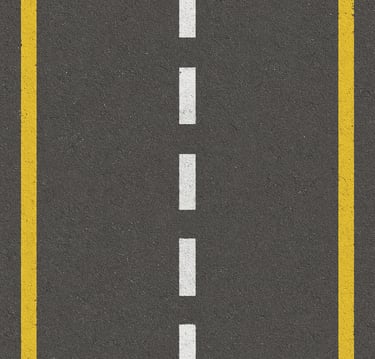
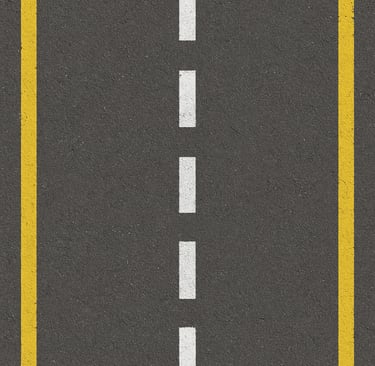
Next, I created a rectangular Plane inside Cinema 4D to act as the road surface. I applied the AI-generated texture to this plane. At first, the texture didn’t look right, so I adjusted the projection settings to make the texture align properly with the shape of the road. This step is important to make sure the lines and road details appear in the correct position and scale.
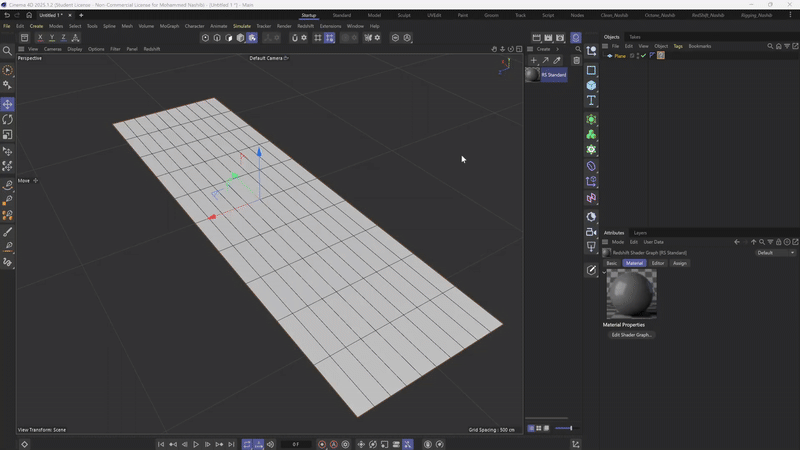
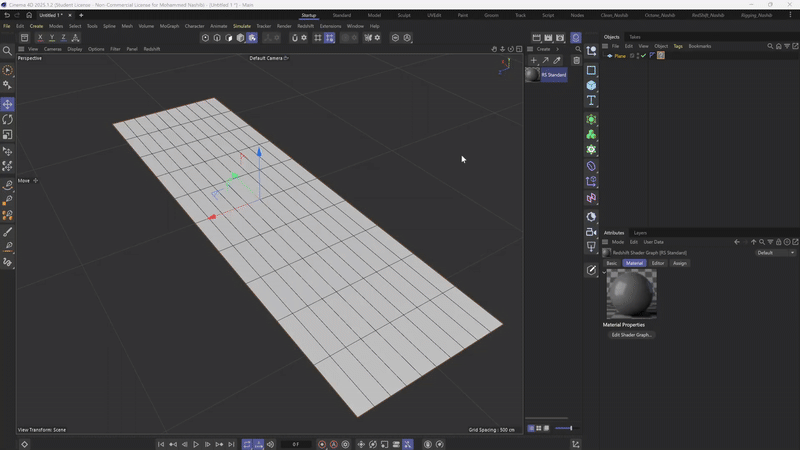
Now I started drawing the Spline, which will be the custom path for the road. This spline controls the direction and shape of the street. After drawing it, I used the Spline Wrap deformer to bend and fit the rectangular plane (with the road texture) along this path. This technique allows me to create curved or complex street layouts without needing to model each part by hand.